How to create a room moodboard using Microsoft Word
- Kath
- Nov 8, 2021
- 2 min read
Have you ever wanted to redecorate a room but not known where to start? If you answered yes to that question then hopefully after reading this post you will have a bit more of an idea. Moodboarding is a great way to visualise an idea and lots of fun too.
Here are 5 steps to help guide you through the moodboarding process:
Step 1 - Decide on a colour scheme
The best place to start is to look online at different colours and paint brands. I also search for the colour as a hashtag on Instagram to see the colour in real homes. For example #red03.
Another way to decide on a colour scheme is to base it on some artwork that is already in the room. This is what I decided to do for this room makeover. I added the print to Word then used the colour picker on Word for Mac and added the colours to shapes on the page. If you don’t have this feature on your Word you can use photoshop or a website like this one https://imagecolorpicker.com/ to pick the colours from an image.
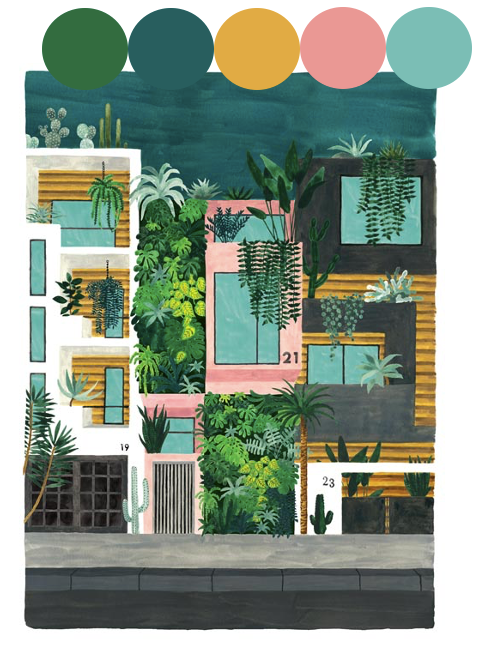
Step 2 - Decide what items to keep in the room
Next step is to think about what furniture or decor you want to keep in the room (if any). For this room I had a few bits that I wanted to keep that fitted in with the new colour scheme. Take photos of these bits, these will come in handy for your mood board.

Step 3 - Get on Pinterest
Create a new board on Pinterest and get pinning. Search for everything: furniture, décor, artwork, bedding, lighting and extra bits until you are happy you have your vision. Here is a link to my Pinterest board for our latest project, the guest room.
Step 4 – Bring all your ideas together
Traditionally, this step is done by cutting out all your inspo and adding it to a physical board, but I haven't got time for that. What I like to do is very simple…open up a Word doc and add all your images to a page. I find this a really good way to be able to visualise everything together. I add the colours to the page and keep referring to them to make sure I am including a good balance of all the colours.
Here is an example of my moodboard for our guest room.

Step 5 - Make your moodboard a reality

So there we have it, a quick guide to room moodboarding. I hope you find this blog useful.
Thank you for reading.
Kath :)




















Yorumlar